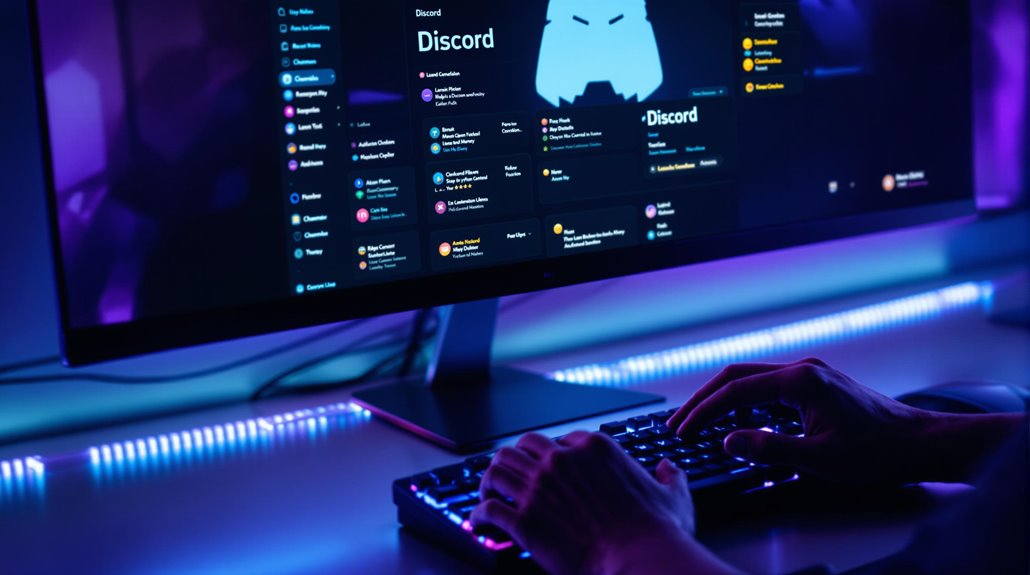As a new Discord user, you should familiarize yourself with several essential features. Start with account setup, including email verification and profile customization. Next, explore the server discovery tool to find communities that match your interests. Understand channel types—text, voice, and announcement channels—that facilitate communication and information sharing. Adhere to community rules to maintain a respectful atmosphere, and stay informed about server-specific guidelines. Manage notifications effectively through User Settings and utilize roles for permission management. Don’t overlook help resources for technical support and community events to enhance engagement. There’s much more to maximize your Discord experience.
Briefly keys
- Account Customization: Personalize your profile with a display name and profile picture for better engagement within the community.
- Server Discovery: Use the “+” icon to explore and join public servers that align with your interests, such as gaming or art.
- Community Rules: Familiarize yourself with server-specific guidelines to maintain a respectful environment and avoid penalties.
- Notification Management: Adjust your notification settings to mute certain servers or channels, ensuring a distraction-free experience.
- Event Participation: Engage in community events by creating or joining events through the server menu, enhancing your interaction with other members.
Initial Account Setup

Setting up your Discord account is a straightforward process that quickly gets you into the action. First, open the Discord app or website and click on the “Register” button.
You’ll need to provide a valid email address, create a unique username, and set a strong password consisting of letters, numbers, and special characters. Don’t forget to input your date of birth and agree to Discord’s Terms of Service and Privacy Policy. Additionally, you can download Discord from the Google Play Store to get started.
After entering your information, you’ll need to complete the account verification process. Check your email for a verification message from Discord, and follow the instructions to confirm your email address. If you opted to use a phone number, enter the verification code sent to your mobile device.
You may also need to complete a Captcha to prove you’re human.
Once you’ve verified your account, it’s time for profile customization. You can add a display name, choose or import a profile picture, and allow friends to find you via your email or phone number.
Finally, click “Next” or “Continue” to finalize your setup, and you’ll be ready to explore Discord.
Exploring Servers and Communities
How do you find the right community on Discord? Start by utilizing the server discovery feature, which you can access by clicking the “+” icon on the left sidebar. This tool allows you to explore various public servers recommended based on your interests and their popularity.
You can browse through different categories and topics to locate communities that resonate with your passions, whether they’re gaming, art, or technology. Additionally, many users share their servers through word-of-mouth recommendations, which can lead you to hidden gems within the platform.
In addition to Discord’s built-in features, external platforms like YouTube, Reddit, Twitter, and Facebook can be invaluable for server discovery. Social media often hosts discussions where users share invite links or recommendations for specific servers, enhancing community engagement.
Specialized forums also categorize servers by themes, making it easier for you to find what you’re looking for.
If you have a specific server in mind, use the search function within Discord to locate it by name. Joining public servers is straightforward; either use the server’s public link or follow invites shared across platforms.
Navigating Channels and Threads

When you plunge into a Discord server, steering through channels and threads can feel overwhelming at first, but it quickly becomes intuitive. Channels are your main way to communicate, with text channels being the most common, functioning like WhatsApp chats where you can send messages, images, and links. Each channel can have specific channel permissions, allowing only certain roles or users to see or interact within them, which is essential for maintaining an organized server. In larger servers, having up to 500 channels can help facilitate diverse discussions and keep conversations focused.
For more structured discussions, you’ll find forum channels introduced for enhanced thread organization. These allow you to create threads with tags, making it easier to follow specific topics. Remember, if you’re managing a server, you can create categories to group related channels, improving overall navigation.
You can rearrange channels by clicking and dragging them in the list, ensuring that important conversations are easily accessible. Additionally, specialized channels like announcement channels can relay messages across other channels when followed, maximizing outreach.
Understanding Community Rules
Understanding community rules is essential for a positive experience on Discord. Every server has specific guidelines that reflect community expectations, and they serve to maintain a respectful and safe environment for all members. Familiarizing yourself with these rules helps you avoid actions that could lead to warnings or even account suspension.
Discord prohibits behaviors like doxxing, harassment, and threats, along with spamming and sharing pirated content. Discriminatory language, trolling, and disrespect towards server staff can result in serious consequences, including potential law enforcement involvement. Certain channels may have unique rules tailored to specific needs, so it’s important to be aware of them.
Each community may also have its own rules, clearly posted in a designated channel, which you should read thoroughly.
Rule enforcement is taken seriously, and violations are addressed through warnings or content removal. If you see someone breaking the rules, you can report them to moderators, who are trained to handle such situations. It’s important to respect the reporting process and avoid taking matters into your own hands.
Utilizing Help Resources

Once you’ve grasped the community rules, it’s important to know how to access the help resources Discord provides. For any issues you encounter, submitting help requests through the Discord Support Form is a vital first step. This form covers various topics, including hacked accounts, billing problems, and bug reporting, guaranteeing your request reaches the right team. Specific forms are also available for server monetization appeals, NSFW server owner appeals, and developer compliance, making it easier to find the right avenue for your needs.
In addition to help requests, providing feedback is fundamental for improving the platform. You can submit suggestions or comments through the Discord Feedback Form, which allows you to share ideas on new features or improvements. Direct feedback submission plays a significant role in Discord’s ongoing development, so your input can genuinely make a difference.
For safety-related issues or violations, utilize the options available for reporting through Discord’s Trust & Safety team. This includes reporting content, filing DMCA requests, or appealing actions taken by Discord if you believe they were unjust. Familiarizing yourself with these resources guarantees you can effectively resolve issues and contribute to a better Discord experience.
Discovering New Communities
Finding new communities on Discord can enhance your experience and connect you with like-minded individuals.
To start your journey, click the Compass icon at the bottom of the server list on the left sidebar to access the Server Discovery page. Here, you can browse various categories, including gaming, music, education, and entertainment, allowing you to explore diverse community cultures.
If you have specific interests, use the search bar to find servers directly, and sort the results by relevance, popularity, or newest. Remember that users can only join servers through Server Discovery if they are set to Community mode.
Keep in mind that only servers set to Community mode are eligible for Server Discovery. Server owners must enable this mode and adhere to Community Guidelines.
To find trending servers or discover new community cultures, consider using third-party websites like Disboard or Discord.gg, which provide detailed tags and categories for precise searches.
Additionally, social media platforms like YouTube, Twitch, and Twitter can lead you to communities that align with your interests.
Engaging With Welcome Channels

How can you maximize the most of welcome channels on Discord? Welcome channels serve as the first point of interaction for new members, so it’s crucial to engage effectively.
Start by creating a dedicated text channel labeled “Welcome.” Utilize server settings to configure it for system messages when new members join or when the server receives boosts. Customizing your welcome messages using bots like MEE6 or Dyno can enhance personalization; include details like the user’s name and avatar.
Encourage new members to introduce themselves in the welcome channel, fostering community interaction. You can also share important links, FAQs, or server rules to help newcomers acclimate quickly. A welcome channel can also serve as a central hub for important announcements and updates, ensuring everyone stays informed.
Consider pinning key messages for easy reference and using auto-responses to keep the conversation flowing. For additional engagement tips, employ the “Welcome Screen” feature, which shows a server description and suggests relevant channels.
Be certain the channel is visible to all members, and allow responses through stickers or messages to create a welcoming atmosphere. By actively managing your welcome channel, you can guarantee a smooth onboarding experience that encourages lasting participation in your community.
Accessing Support and Assistance
Need help guiding through Discord? You have several options for accessing support and assistance. If you encounter issues, you can fill out a support submission form directly on Discord’s website. This allows you to receive personalized help from the support team.
Additionally, Discord offers an extensive knowledge base filled with frequently asked questions, tutorials, and guides to help you navigate the platform effectively. This knowledge base is particularly useful for understanding omnichannel support, which enhances user experience.
For community interaction, you can turn to Discord’s community forum, where users post questions and share tips. Engaging with other users and Discord staff can often lead to quicker resolutions.
If you prefer social media, check out Discord’s official Twitter account (@discord), along with their YouTube and TikTok channels, where you can find helpful content.
While Discord doesn’t offer email or live chat support, these resources serve as effective alternatives. You might also consider utilizing support features within a Discord server, such as creating a dedicated support category or using ticket bots to manage requests efficiently.
These tools enhance user experience by organizing support discussions and facilitating assistance. Remember, effective use of these resources can greatly improve your Discord experience.
Customizing Notifications and Roles

Once you’ve got support and assistance sorted out, it’s time to focus on personalizing your Discord experience with notifications and roles. Effective notification management can greatly enhance your engagement and minimize distractions. You can access notification settings by heading to User Settings > Notifications, where you can choose to receive all messages, only direct pings, or mute notifications entirely. Additionally, consider these options:
- Mute entire servers or specific channels to reduce noise.
- Customize notifications for text and voice channels separately.
- Use @mentions to filter important messages. Notification customization is also available to help streamline what information you receive.
When it comes to roles, establishing a clear role hierarchy is essential for managing permissions effectively. To create roles, access Server Settings > Roles, and set up unique permissions for each role based on responsibilities.
For instance, you might assign permissions for managing channels or banning members, ensuring that each role aligns with your server’s needs. Remember to save any changes you make.
Participating in Community Events
Participating in community events on Discord can be a fantastic way to connect with fellow members and enhance your overall experience.
To get started, click on the server name at the top left corner and select “Create Event” to host your own. You can choose from various event types, such as Stage Channel or Voice Channel, and specify where the event will take place. Be sure to fill in essential details, including the event name, start and end times, and a description to inform participants.
If you’re looking to join events, simply click on the shared invite link and select “Accept Invite” to participate. Alternatively, you can view available events by clicking on the “Events” option in the left sidebar, where you can express interest and receive notifications. Notifications about scheduled events will help you stay informed and engaged.
During ongoing events, engage actively by joining the designated voice or text channels.
For effective event participation, consider encouraging your fellow members to share their event ideas, promoting community involvement, and ensuring that events are visible in the server’s event calendar. This way, you’ll foster an engaging atmosphere and enhance the overall Discord experience.
People are Asking
How Do I Change My Username or Avatar After Setup?
To change your username or update your avatar, open User Settings, edit your username, and save. For the avatar update, select a new image, crop if needed, and apply the changes. Enjoy your fresh look!
Can I Join Multiple Servers Simultaneously?
Yes, you can join multiple servers simultaneously! Just keep in mind the server limits—100 for standard users and 200 if you’ve got Discord Nitro. Good account management helps you navigate your servers easily.
What Are Bots, and How Do They Work?
Bots are automated programs enhancing your Discord experience. They offer functionalities like server moderation, blocking spammers, and sending welcome messages. By using commands, you can interact with them easily to streamline your server activities.
How Do I Report Inappropriate Behavior in a Server?
To report inappropriate behavior in a server, use the reporting procedures available. Highlight the issue to server moderation, providing details and evidence. This helps maintain a safe environment and encourages responsible community interactions.
Can I Use Discord on Mobile Devices?
Envision a bustling marketplace where you can chat and share freely. You can use Discord on your mobile device, enjoying its features like voice calls and mobile notifications to stay connected anytime, anywhere.
Wrapping up
To summarize, when you immerse yourself in Discord, keep in mind that grasping its features can greatly improve your experience. By acquainting yourself with account setup, server navigation, and community engagement, you’ll be well on your path to becoming an active participant. Don’t hesitate to explore help resources and tailor your settings to meet your needs—after all, knowledge is power. By taking these steps, you’ll not only fit in but also stand out in your chosen communities.