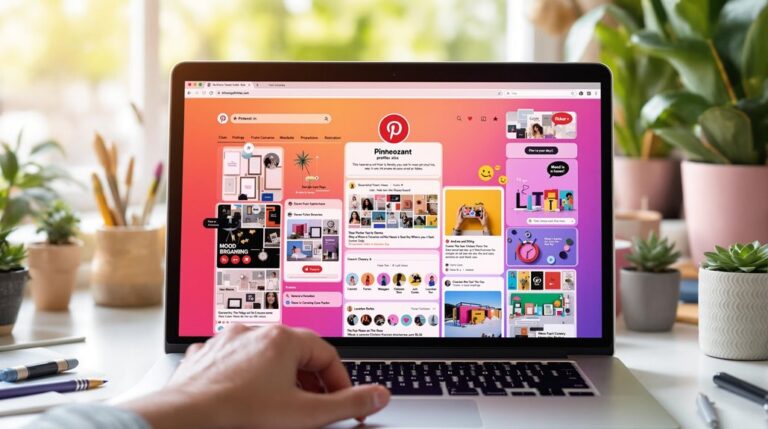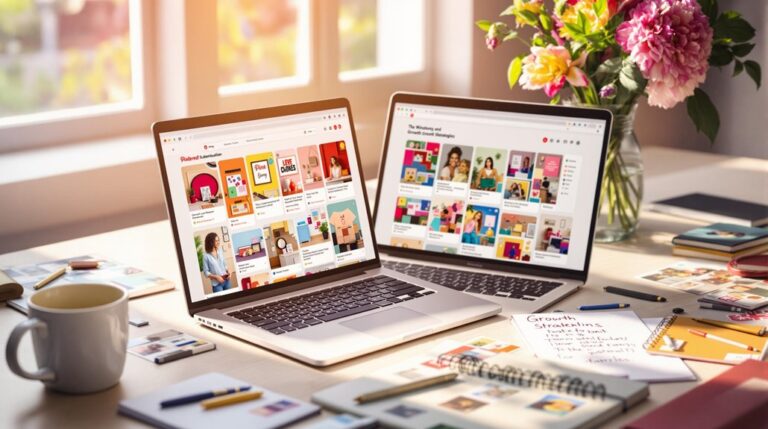To design stunning Pinterest graphics, consider using these five effective tools. Canva offers an easy-to-use interface with a vast library of templates, perfect for any niche. Quozio allows you to create visually appealing quote images with minimal effort. For infographics, Venngage provides thousands of customizable options and collaboration features. Piktochart simplifies visual creations with an intuitive drag-and-drop editor and a library of icons and charts. Finally, PicMonkey enhances your photos with customizable effects and filters. Each of these tools can elevate your Pinterest presence and drive engagement, and you might discover even more effective strategies next.
Briefly keys
- Canva offers a vast library of templates and a user-friendly drag-and-drop interface, perfect for creating eye-catching Pinterest graphics effortlessly.
- Piktochart enables easy customization with thousands of pre-designed templates and a variety of icons, ideal for unique and engaging visuals.
- Venngage features a powerful drag-and-drop editor with customizable infographic templates that can enhance the visual appeal of your Pinterest posts.
- PicMonkey provides intuitive photo editing tools and customizable effects, allowing you to create stunning graphics tailored for Pinterest.
- Quozio simplifies quote creation with ready-made backgrounds and easy sharing options, perfect for designing inspirational Pinterest graphics.
Canva: User-Friendly Graphic Design

Canva is often praised for its user-friendly graphic design capabilities, making it an excellent choice for both beginners and seasoned designers. To get started, simply create an account using Facebook, Google, or email—it’s free and straightforward.
Once logged in, you’ll access a design dashboard that requires no prior graphic design experience.
Choosing and customizing templates is seamless. Browse through Canva’s extensive library, which includes templates tailored for various niches like food bloggers and lifestyle coaches. If you can’t find a specific template, you can easily set custom dimensions to fit your needs.
Once you select a template, click the “Use Template” button to copy it to your account, where you can personalize it with your brand colors, fonts, and images. Incorporating eye-catching graphics into your designs can significantly increase the likelihood of clicks and shares on Pinterest.
Utilizing Canva’s features is essential for effective design. Incorporate elements, texts, and backgrounds using the drag-and-drop method, and don’t hesitate to upload personal photos for a unique touch.
For additional guidance, check out Canva tutorials that provide design tips, helping you maximize the platform’s potential and create stunning graphics for Pinterest.
Quozio: Simple Text Formatting
Quozio simplifies the process of creating stunning quote images, allowing you to focus on the message rather than the mechanics. To start, visit Quozio.com and enter your chosen quote along with the author’s name into the designated text boxes.
You’ll find a variety of ready-made images, including lively photos and solid colors, which you can preview to guarantee the best match for your quote. With simple quote customization options, you can select preferred backgrounds and fonts, transforming your text into an appealing visual. Additionally, Quozio provides a user-friendly interface, making it easy for users of all skill levels to create visually striking quotes.
If you come across a quote while browsing, use the Quozio bookmarklet to highlight and convert it into an image instantly. For enhanced visibility on social media, you might want to resize the images using tools like PicMonkey.
Once you’re satisfied with your creation, you can save the image to your computer or share it directly on platforms like Facebook, Pinterest, or Instagram with just a click.
Additionally, if you create a free account, you can store all your quotes for future use. Quozio’s user-friendly interface makes it a valuable tool for efficient image sharing while guaranteeing your quotes are both visually striking and professionally presented.
Venngage: Infographics and More

When it comes to creating eye-catching infographics, Venngage stands out as a versatile design tool that combines simplicity and power. This platform offers a drag-and-drop editor, making it easy for you to design stunning infographics that cater to various infographic trends, such as data visualization and marketing reports.
With thousands of customizable templates at your fingertips, you can quickly find a design that suits your needs. One of the key features of Venngage is its commitment to design accessibility. The platform includes a library of templates that are ADA and WCAG-compliant, ensuring that your designs are accessible to everyone. You can set alt text, check color contrast ratios, and even use a color blind simulator to see how your designs will appear to individuals with visual impairments. Additionally, you can conduct automatic compliance checks to ensure your designs meet required standards.
Furthermore, the accessible tables and charts help you present data clearly. With Venngage, you can easily collaborate with team members by inviting them to edit designs, keeping everyone aligned. The AI-powered Infographic Generator transforms your written prompts and raw data into engaging visuals, making the design process more efficient and effective.
Piktochart: Easy Visual Creations
Piktochart consistently proves to be an excellent choice for those looking to create stunning visuals with ease. With thousands of pre-designed templates available for various formats like infographics and social media graphics, you can quickly find a suitable starting point. Each template is set to ideal dimensions, simplifying your design process. The search functionality allows you to use keywords to locate templates relevant to your project, enhancing efficiency.
Once you select a template, the drag-and-drop editor makes customization straightforward. You can double-click on text boxes to edit content, and modify graphics by resizing, rotating, or changing colors. If you want to personalize your designs further, you can upload your own photos, icons, and graphics through the My Uploads tab. This flexibility guarantees your visuals won’t only stand out but also align with your specific needs.
Moreover, Piktochart offers an extensive library of icons, illustrations, and charts, which you can easily drag and drop onto your canvas. By utilizing template customization and the intuitive editor, you can create professional-quality visuals that effectively communicate your message. Additionally, you can leverage thousands of icons in the Graphics library to enhance your designs further.
PicMonkey: Photo Editing Made Easy

How can you make photo editing both simple and effective? PicMonkey offers an intuitive platform for photo enhancements and graphic customization, ensuring a smooth experience for both beginners and seasoned designers.
You can start by auto-adjusting exposure, brightness, and contrast, or take control with manual sliders for fine-tuning light and dark tones. This flexibility allows you to achieve ideal results tailored to your needs. Additionally, the platform’s smart resize tool simplifies reformatting your images for various social media platforms.
In addition to exposure adjustments, PicMonkey provides a range of customizable effects and filters. You can easily modify colors using sliders for white balance, temperature, and tint, while the saturation and vibrance features help you boost your images to their fullest potential.
When it comes to adding text and graphics, the platform shines brightly. With thousands of font options and over 9,000 graphics and icons, you can layer elements for dynamic designs.
Plus, PicMonkey automatically saves your projects to The Hub, making it convenient to access them from any device.
People are Asking
Are These Tools Free to Use or Subscription-Based?
When exploring design tools, you’ll find many offer free versions alongside subscription models. While free versions provide essential features, subscription models reveal advanced options for those needing more customization and capabilities.
Can I Collaborate With Others on Designs Using These Tools?
Designing together’s like crafting a masterpiece; with collaboration features, you can easily invite others for team sharing. Tools like Canva and Later let you create, edit, and provide feedback in real-time, streamlining your creative process.
What File Formats Can I Download My Designs In?
You can download your designs in various design file types, including JPEG, PNG, or SVG. Choose the right format based on your needs, ensuring ideal image resolution for web or print use.
Are There Mobile Versions of These Graphic Design Tools?
Did you know over 50% of web traffic comes from mobile devices? Most graphic design tools offer mobile design features, with apps like Canva and PicMonkey ensuring great app usability, while others have web versions optimized for mobile.
How Do I Ensure My Designs Are Copyright Compliant?
To guarantee your designs are copyright compliant, respect copyright restrictions by using Creative Commons images. Always verify permissions, credit creators, and avoid using content without rights to prevent legal issues and account penalties.
Wrapping up
To summarize, using the right tools can greatly enhance your Pinterest graphics, making them stand out in a crowded space. As the saying goes, “A picture is worth a thousand words,” so investing time in platforms like Canva, Quozio, Venngage, Piktochart, and PicMonkey can yield impressive results. By leveraging these user-friendly tools, you can create visually appealing content that engages your audience effectively, ensuring your pins capture attention and drive traffic to your profile or website.