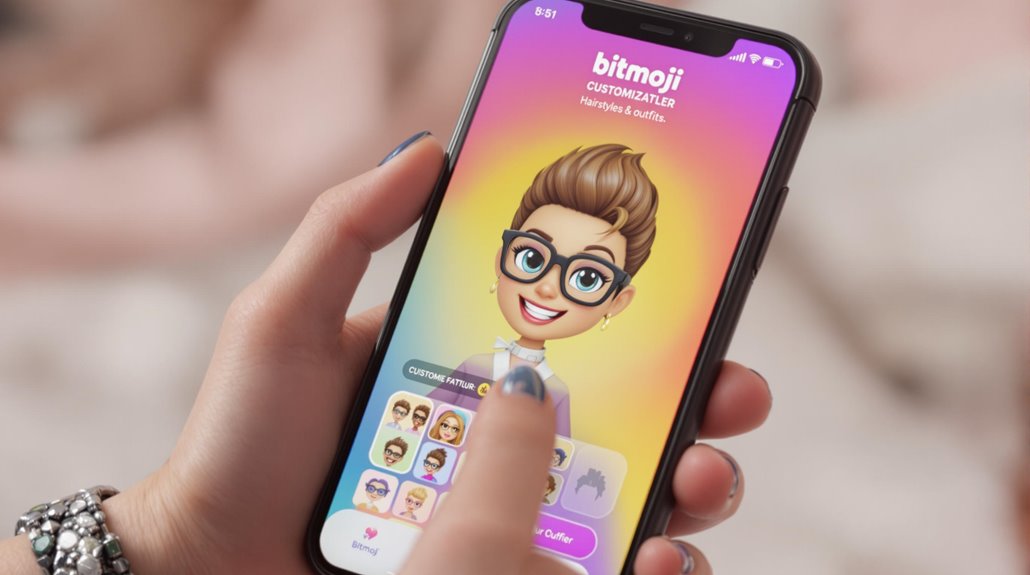To customize your Bitmoji for Snapchat, first open the app and tap your profile icon. Select your Bitmoji to access customization options. You can change outfits by choosing ‘Change My Outfit’ or edit facial features by tapping the gear icon, followed by ‘Edit Bitmoji.’ Adjust specifics like skin color, hairstyles, and accessories, with over 190 hairstyle options available. Don’t forget to save your changes. Utilize advanced features like changing poses and backgrounds for added personalization, while also exploring exclusive options for Snapchat+ members. By adjusting these settings, you’ll create an avatar that suits your style. Discover further tips on enhancing your Bitmoji.
Briefly keys
- Open Snapchat and tap your profile icon to access Bitmoji customization options, including ‘Edit my avatar’ and ‘Change Outfit.’
- Modify your avatar’s appearance by adjusting skin color, hair styles, and facial features in the customization menu.
- Explore over 190 hairstyles and accessories, adjusting size and placement for a personalized look before saving changes.
- Update outfits by selecting ‘Change My Outfit’ to browse current trends and save favorites in your Bitmoji closet.
- Utilize Bitmoji stickers in chats to express personality and creativity, enhancing your messaging experience with friends.
Accessing Bitmoji Customization
To access Bitmoji customization, open the Snapchat app and tap the profile icon in the top-left corner of the camera screen. Once you’re there, select your Bitmoji avatar to enter the customization options. This is where avatar personalization begins, allowing you to express your unique style.
You can either tap ‘Change Outfit’ to update your clothing or choose ‘Edit my avatar’ for a broader range of customization tips. Using the customization bar, you can easily browse various features. Additionally, the customization process allows you to select skin color, hair style, and facial features, ensuring your avatar truly represents you.
For outfits, tap ‘Outfit’ to explore an extensive selection of clothing options. You can select individual articles and change their colors to match your preferences. Additionally, there are plenty of accessories available, such as earrings, nose piercings, and hats to further refine your look.
After making your selections, don’t forget to save your changes by tapping ‘Save’ in the top right corner. This guarantees that your personalized Bitmoji reflects your current style and is ready for use across Snapchat.
With these steps, you’ll effectively navigate the Bitmoji customization features, enhancing your social media presence.
Editing Facial Features
When you want to make your Bitmoji genuinely reflect your personality, editing facial features is a great place to start. To begin, tap the gear icon in the top-right corner of your profile page, then select ‘Bitmoji’ followed by ‘Edit Bitmoji.’
Here, you’ll find various options for facial feature modifications, allowing you to adjust elements like the nose, jawline, and even facial hair. For instance, if you want a softer look, you can choose a rounder face shape or modify your jawline accordingly. Additionally, you can customize accessories like nose piercings and earrings, enhancing your Bitmoji’s expression of style.
To access these features, simply navigate to the Bitmoji settings and explore the various customization options available to you. Feature enhancement tips include experimenting with different combinations until you find the look that best represents you. Once you’re satisfied with your changes, don’t forget to tap ‘Save’ at the top right to secure your edits.
Customizing Hair
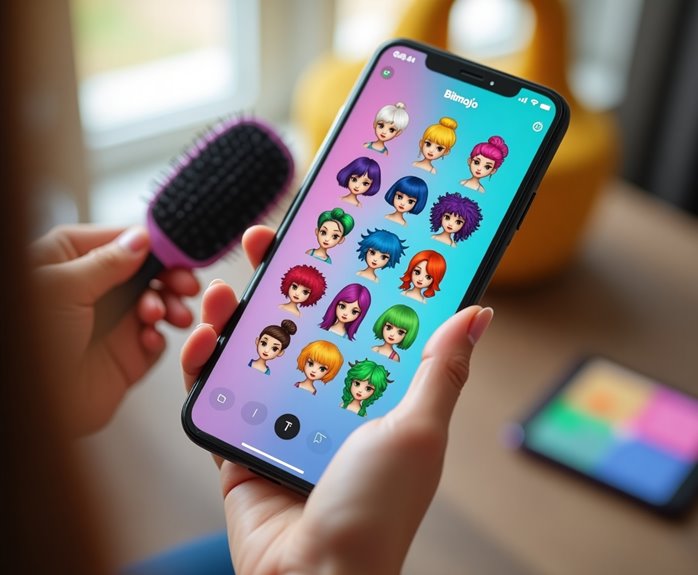
After perfecting your Bitmoji‘s facial features, it’s time to customize your hair for a complete look. To start, open the Snapchat app and tap on your profile picture in the top-left corner. From that point, tap your Bitmoji and select ‘Edit my avatar’ to access the customization menu.
Navigate to the hairstyle section, where you’ll find over 190 new hairstyles reflecting current hairstyle trends, allowing you to choose one that fits your personal style. Additionally, ensure your account is active for full functionality to access all customization features.
Scroll through the list of options, which include various styles and lengths. Once you’ve selected a hairstyle, tap on the hair color icon to change the hue. You can pick from diverse color palettes, including ombré, balayage, split-dye, or highlights, depending on the look you want to create.
Whether opting for a single solid color or a multi-colored style, you can customize your hair to match your real-life hair or experiment with something new.
Finally, after making your selections, don’t forget to tap ‘Save’ at the top right corner to confirm your changes are reflected across Snapchat, so your Bitmoji looks exactly how you imagined.
Adding Accessories
Adding accessories to your Bitmoji can elevate your avatar’s style and showcase your unique personality. To get started, open the Snapchat app and tap the Profile icon at the top to access your Profile screen. At that point, swipe down or tap your avatar to open the customization menu, then select ‘Edit Avatar’ to explore various options, including accessory selection.
Within the accessories section, you’ll find a variety of items such as earrings, nose piercings, and hats. Choose the accessories that best represent your style, and use the customization bar to select your desired items. Additionally, when selecting accessories, ensure that you save images as JPG format to maintain quality and compatibility.
Once selected, focus on accessory positioning; you can adjust the size and placement to guarantee they fit your Bitmoji realistically. Utilize features like zoom and rotate to achieve precision when positioning your accessories.
To maintain symmetry, especially with earrings, consider grouping them for easier management. Remember to save your changes after adjusting each accessory.
Finally, don’t forget to explore Snapchat Lenses that can enhance your accessories, providing an extra layer of flair to your Bitmoji’s overall look.
Updating Outfits

To keep your Bitmoji looking fresh and stylish, updating outfits regularly is vital.
Start by opening Snapchat and tapping on your profile icon in the top left corner. Then, access the settings menu by tapping on the gear icon in the top right. From that point, select “Bitmoji” and tap on “Change My Outfit” to explore the various outfit options available.
Navigating the outfit menu, you can tap the hanger icon or simply select “Change Outfit” on your Bitmoji. Browse through the latest outfit trends and seasonal changes to find looks that resonate with your current style. Additionally, you can find Bitmoji options in the settings menu to personalize your avatar further.
Don’t forget to check the closet for limited-time fashion items and exclusive offerings available only through the Snapchat app.
Once you’ve selected an outfit that suits your mood, save your changes to update your Bitmoji’s appearance.
It’s essential to regularly check for new outfit options, especially for limited-time items that may not be available permanently.
Using Advanced Customization Features
Once your Bitmoji’s outfit is updated, it’s time to explore the advanced customization features that let you personalize your avatar even further. You can start by adjusting skin tones, with 40 new options available, or experiment with 50 different hair colors and treatments, such as ombré and highlights. These changes enhance your avatar personalization, ensuring your Bitmoji reflects your unique style.
The advanced editing tools also allow for 3D modifications, giving you the ability to rotate and zoom in on your avatar. This feature helps you achieve a more lifelike representation. Additionally, the introduction of 3D Bitmoji characters allows for movement and interaction within real-world scenes, enhancing your avatar’s presence.
Utilize the live mirror option to compare your Bitmoji to your real-life appearance, making precise adjustments easier.
Additionally, you can add various accessories, like earrings and nose piercings, to further customize your avatar’s look. With numerous hat styles and colors available, along with a selection of jewelry, your Bitmoji can genuinely stand out.
Ultimately, don’t forget to change your avatar’s pose and background, giving it a dynamic flair that can enhance your interactions on Snapchat. These advanced features create a more immersive experience, allowing your Bitmoji to feel more personalized and engaging.
Saving and Sharing Your Avatar
Saving and sharing your customized Bitmoji is a straightforward process that enhances your Snapchat experience.
To save an outfit, first, open Snapchat and tap the Bitmoji icon in the top left corner. Next, tap the hanger icon to access your Bitmoji closet. Scroll down to find an outfit that aligns with the latest outfit trends, then press down on it and select “Save to My Closet.” This allows you to utilize the intuitive interface for saving outfits efficiently.
To access your saved outfits later, tap the heart icon at the bottom of the page, where you’ll see all your saved styles neatly displayed.
When you want to change your outfit, tap the Bitmoji icon again, navigate to the closet, and select ‘Change Outfit’ to browse your options. Your avatar will reflect any changes immediately, allowing you to keep up with current trends effortlessly.
For sharing your Bitmoji, you can use the Bitmoji stickers in your chats and snaps. Simply tap the sticker icon, access your Bitmoji stickers, and drag the chosen sticker onto your snap.
This way, you can enhance your messages and share your unique styles with friends, making your interactions on Snapchat even more engaging.
Exploring Exclusive Options
Exploring exclusive options for your Bitmoji can elevate your customization game, giving you access to exciting new features and styles.
With the introduction of 3D avatars, you can enhance your Bitmoji with improved hair texture, face shading, and body proportions. This allows for bolder smiles and more nuanced emotions, providing a more personalized touch. Additionally, the ability to express nuanced emotions has been included to further enhance your avatar’s personality.
Additionally, you’ll find over 190 new hairstyles and various hair dye options, along with accessories like earrings and nose piercings.
If you’re using Classic or Bitstrips styles, be aware that updating will grant you access to premium features, such as additional hat options and exclusive Snapchat Lenses. However, once you update, you can’t revert to the old styles.
For Snapchat+ members, exclusive backgrounds take your customization to the next level. Options like a gold backdrop or a beach getaway are available, marked with a ribbon for subscribers, while others remain locked.
You can also preview these exclusive backgrounds before subscribing. To edit your Bitmoji, simply tap your profile icon, select ‘Change Outfit’ or ‘Edit my avatar’, and utilize the customization bar to adjust various features, ensuring your Bitmoji reflects your unique style.
People are Asking
Can I Use Bitmoji on Other Platforms Besides Snapchat?
Yes, you can use Bitmoji on various platforms besides Snapchat. Bitmoji usage extends to Facebook, iMessage, WhatsApp, and more, allowing you to share your unique avatar across multiple Bitmoji platforms effortlessly.
How Do I Delete My Bitmoji Account?
If you’re ready to bid farewell to your Bitmoji account, just remember: deleting it is like closing a book—once it’s done, there’s no going back. Address your Bitmoji privacy concerns, and follow in-app instructions.
Is There a Way to Reset My Bitmoji to Default?
Yes, you can reset your Bitmoji to the default avatar. Open the app, go to settings, select “My Data,” and choose the reset options. Just remember, this action erases all your current customizations.
Can I Create Multiple Bitmoji Avatars?
Did you know that over 250 million Bitmoji avatars exist? While you can’t create multiple Bitmoji avatars on one account, you can switch between them, though it’s time-consuming and requires saving each creation individually.
Are There Any Age Restrictions for Creating a Bitmoji?
Yes, there are age restrictions for creating a Bitmoji. You must be at least 12 years old for Bitmoji accessibility. This guarantees a safe experience, protecting younger users from inappropriate content.
Wrapping up
To wrap things up, customizing your Bitmoji for Snapchat allows you to create a unique representation of you, blending personal style with digital expression. By accessing various features like facial edits, hair choices, and outfits, you can craft an avatar that stands out, yet still reflects your identity. Remember to explore advanced options for even greater personalization, ensuring your Bitmoji resonates with your social presence. With these tools at your disposal, your avatar can effectively embody both your personality and creativity.