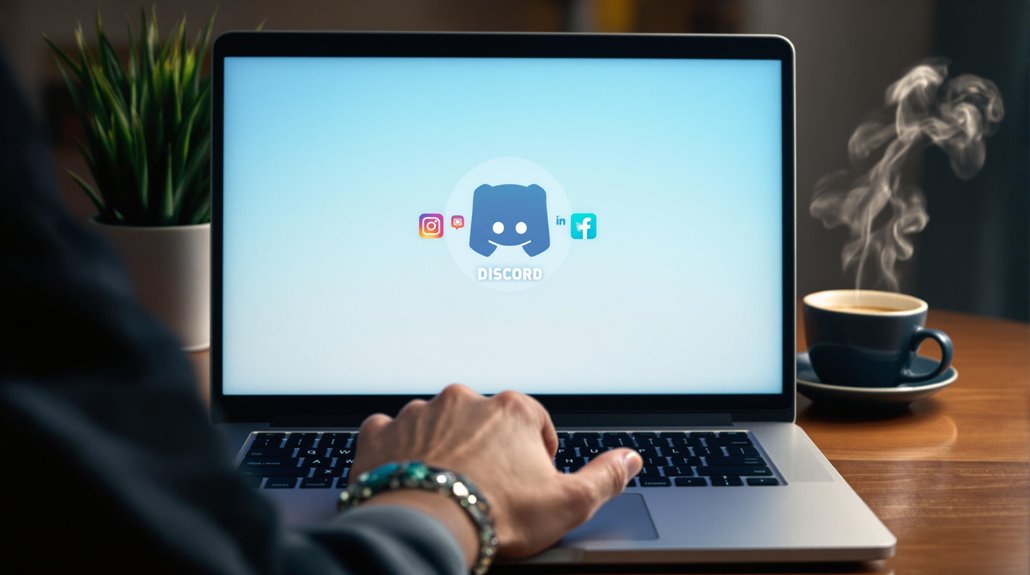To link Discord to other social media platforms, open the Discord app and navigate to your user settings by tapping the gear icon. Then, locate the ‘Connections’ tab where you can see various platforms like YouTube, Twitch, and Twitter. Click the desired platform’s icon to begin linking, and follow the prompts to authorize your account using OAuth2 for security. Once authorized, you can choose to display your activity or credentials in your Discord profile. This integration not only enhances your online presence but also promotes engagement within your communities, offering various features that encourage interaction across platforms. Further insights await on this topic.
Briefly keys
- Open Discord settings by tapping the gear icon or using the keyboard shortcut (Command + , on Mac / Ctrl + , on Windows).
- Navigate to the ‘Connections’ tab to view available social media platforms for linking.
- Click the icon of the desired platform (e.g., Twitch, YouTube) to initiate the connection process.
- Authorize the link via OAuth2 authentication to securely connect your accounts.
- Manage and customize your connections at any time to enhance your profile credibility and engagement.
Accessing User Settings

When you want to access your user settings on Discord, it’s simple and straightforward. First, open the Discord app on your device.
If you’re using Android, navigate to the bottom of the screen and tap the “You” tab. For other devices, look for the gear icon or your user avatar at the bottom. Once you find it, tap on the gear icon at the top right corner, or tap “You” again to open the settings menu.
Within the settings menu, you’ll find several tabs, including My Account, Privacy and Safety, Notifications, and Appearance. Regularly checking your settings is essential for optimizing your experience on Discord.
To adjust your privacy settings, head to the Privacy and Safety tab. Here, you can configure who can add you as a friend and manage your contact syncing options.
Additionally, if you want to customize your notification preferences, go to the Notifications tab. This section allows you to adjust how and when you receive alerts for various events, ensuring you stay informed without being overwhelmed.
Navigating to Connections
After you’ve adjusted your user settings, the next step is to navigate to the Connections section. To do this, click the gear icon at the bottom of your screen, or use the keyboard shortcut (Command + , on Mac or Ctrl + , on Windows) to open user settings.
Once there, locate the ‘Connections’ tab within the user settings. Verify this tab is selected to view and manage your linked accounts.
In the ‘Connections’ tab, you’ll find a variety of platforms available for linking, including Twitch, YouTube, Steam, Twitter, and Facebook, each represented by a unique icon. This allows for easy identification and management of your accounts. Additionally, you can utilize the user search features to ensure you connect with friends across different platforms seamlessly.
If you wish to add a new connection, simply click on the corresponding platform icon.
For effective account management, connected accounts will be displayed under their respective icons. You can toggle the visibility of these accounts on your profile and edit or remove links as needed.
Remember to test the links by clicking the launch button next to each account, verifying they direct to the correct profiles. Following these connection tips will help enhance your Discord profile’s visibility and streamline communication with others.
Authorizing Connections

Authorizing connections on Discord involves a straightforward process that uses OAuth2 authentication to link your accounts securely. First, you’ll need to gather essential credentials, including your client ID, client secret, and redirect URI. The OAuth2 process flow begins when you initiate the authorization by redirecting users to Discord’s authorization page. After granting permission, users are redirected back to your specified redirect URI, along with an authorization code.
Next, you’ll exchange this authorization code for an access token by sending a POST request to ‘https://discord.com/api/oauth2/token’, including your client ID, client secret, code, grant type, and redirect URI.
Access token security is vital; store the access token securely, ideally on the server side, and associate it with a session ID. Use this access token in your API requests by including it in the authorization header. Additionally, implementing security measures during the OAuth2 process helps protect user data and enhances trust in your application.
Remember to implement proper error handling and token validation to guarantee a smooth experience for your users. Understanding this authorization process not only enhances your integration with Discord but also guarantees that user data remains protected throughout the connection process.
Available Connections Overview
Discord’s available connections offer users a seamless way to integrate their social media profiles, enhancing their overall experience on the platform. You can connect multiple Twitter accounts, display your Facebook profile, or share your Instagram account, providing connection benefits that enrich your interaction within communities.
When you link your Steam account, you can verify gaming achievements, which adds authenticity to your profile. These connections allow for role integration, where server admins can assign roles based on linked accounts. For example, if you connect your PayPal, admins might provide exclusive access to certain channels for verified users.
The displayed stats from your connected accounts, such as tweets or followers, help build trust within the community, as members can easily verify each other’s identities. Additionally, users can customize their connections with details like account age, further enhancing the profile’s credibility. Social media connections can also be added or hidden based on user preference, allowing for a tailored experience.
By integrating these social media platforms, you not only bolster your own account’s authenticity but also increase engagement with other community members, fostering a more interactive environment.
As Discord continues to expand its connection capabilities, keeping these integrations in mind will greatly benefit your user experience.
Connecting YouTube to Discord

To enhance your Discord experience, connecting your YouTube account allows you to showcase your channel and interact more effectively with your community. This connection also enables you to verify your connection status through your profile settings, ensuring that your audience is aware of your YouTube presence.
YouTube benefits from this connection as it helps you promote your videos, engage with viewers, and increase your subscriber count directly through Discord.
To start, open the Discord application or website, then click the gear icon next to your username to access User Settings.
From there, select the “Connections” tab. If you’re on mobile, tap your profile picture to find it.
Click the YouTube icon in the list of platforms. If you don’t see it, select “Add New Connection” to find YouTube.
Next, log in using your Google account credentials and grant Discord the necessary permissions.
This step is essential, as it allows Discord to display your YouTube channel on your profile, showcasing your content to your friends and community.
You can manage this connection anytime; simply go back to the “Connections” tab to enable or disable the display or disconnect your YouTube account altogether.
Linking Twitch Accounts
Frequently, linking your Twitch account to Discord can enhance your streaming experience and foster a stronger community around your content.
To get started, open the Discord app, log in, and click the gear icon at the bottom left to access User Settings. From that point, navigate to the “Connections” tab and select the Twitch icon among the integration options. If you’re not already signed in to Twitch, you’ll need to log in and authorize Discord to connect to your account.
Once connected, if you’re a Twitch Affiliate or Partner, right-click your server profile picture and go to “Server Settings > Integrations” to set up the Twitch integration. This will allow you to synchronize your Twitch account with your Discord server, which can greatly improve Discord community growth by giving your subscribers special roles and permissions. Additionally, ensure that the server integration permission is granted before syncing to maximize the server synchronization benefits.
If you encounter any issues, you can remove the integration through User Settings and try reconnecting.
Ultimately, the Twitch integration benefits your community by providing exclusive channels and alerts for your subscribers, enhancing engagement and interaction within your server.
Integrating Twitter Profiles

Integrating your Twitter profile with Discord can greatly enhance your community engagement by sharing updates and content seamlessly. You can utilize various tools like IFTTT, Zapier, and TweetShift to automate this process, which allows for efficient Twitter automation and Tweet notifications.
For instance, with IFTTT, create an applet where Twitter serves as the trigger, notifying your Discord channel whenever a specific user tweets. After connecting your Twitter account, you can set up Discord alerting through webhooks.
Alternatively, using TweetShift simplifies the integration process directly within Discord. By employing slash commands like “/follow,” you can easily add a Twitter handle to your desired channel. Here, you can configure permissions for links and retweets while selecting how members are notified of new tweets.
If you prefer a more hands-on approach, manually setting up webhooks lets you control how tweets appear in your Discord channel. Confirm that the webhook URL is secure and properly entered to facilitate posting.
Regardless of the method you choose, the key is to promote user engagement by keeping your community informed and connected through real-time updates from Twitter. Additionally, this integration strengthens community engagement by facilitating interaction among members through shared content.
Displaying Social Media on Profile
Displaying social media accounts on your Discord profile can enhance your credibility and foster connections within the community. When you link your social media accounts, it adds profile authenticity, signaling that the accounts genuinely belong to you. This streamlined communication can notably boost community engagement, as members can easily connect with you across various platforms.
Here are some benefits of displaying your social media on Discord:
- Visibility: Others can see your linked accounts, encouraging interaction.
- Custom Details: You can share specifics about your account, like how long you’ve owned it.
- Trust Building: Authentic profiles help establish trust among community members.
- Enhanced Interaction: Knowing more about each other can lead to more meaningful conversations.
To link your accounts, simply navigate to your User Account settings in Discord. Supported platforms include Twitter, Facebook, YouTube, Steam, and Instagram.
Additional Features and Limitations

Exploring the additional features of Discord reveals a range of tools designed to enhance community engagement and streamline interactions. One of the standout features is Linked Roles, which allows admins to create roles based on linked external accounts like Steam, Twitter, and Facebook. This capability not only restricts access to exclusive channels but also helps in authenticating members, fostering a sense of trust within the community. Additionally, these roles can facilitate identification of eligible members based on their linked accounts, promoting confidence among community members.
Beyond Linked Roles, Discord boasts impressive integration benefits. You can connect your server with various applications such as Google Calendar, YouTube, and Twitter. These integrations automatically keep your community informed and engaged by providing real-time notifications and announcements directly within Discord, reducing the need for constant context switching.
However, there are some limitations and technical challenges to take into account. While tools like Zapier offer automation, they may come with costs for advanced features.
Additionally, managing permissions and access controls requires diligent oversight from admins to guarantee secure communication. Some integrations necessitate multiple steps for setup, and technical issues can occasionally disrupt the smooth operation of these features.
Balancing customization options with these challenges is essential for maximizing your Discord experience.
Enhancing Cross-Platform Engagement
To enhance cross-platform engagement effectively, Discord offers seamless integration with popular social media platforms like YouTube, Twitter, and Facebook. By utilizing a cross-platform strategy, you can automate updates, ensuring your community stays informed without the burden of manual posting. This integration not only saves time but also fosters a more engaged audience. One of the unique features of Discord is its ability to host live events that can be promoted across these platforms, creating a buzz around live interactions.
Here are a few ways to leverage these features:
- Integration with Multiple Platforms: Connect accounts easily to streamline communication.
- Automated Feeds: Use services like IFTTT to set up automated updates, such as new tweets or video uploads, posted directly to your Discord server.
- Live Feedback and Interaction: Encourage real-time discussions during events, allowing users to share their thoughts instantly.
- Customized Content Presentation: Use markdown formatting to enhance your messages, keeping them clean and engaging.
People are Asking
Can I Unlink a Social Media Account From Discord?
Yes, you can unlink a social media account from Discord. Just go to Discord settings, navigate to account management under the “Connections” tab, and click the ‘x’ next to the account you want to remove.
What Happens if I Change My Password on a Linked Account?
If you change your password on a linked account, your Discord access remains unaffected. Just guarantee you’ve updated password recovery options and account security measures to maintain your account safety and accessibility.
Are There Any Restrictions on Connecting Accounts?
Yes, there are account type restrictions and platform limitations when linking. You must comply with Discord’s Terms of Service, and age-restricted accounts should adhere to guidelines. Always verify linked accounts match server rules and content.
How Do I Verify if My Connection Was Successful?
To verify your connection’s successful, check the connection indicators on your profile. Use verification methods like clicking icons to guarantee they redirect correctly, confirming active links, and making certain proper integration with your server roles.
Can I Connect Multiple Accounts From the Same Platform?
You can’t connect multiple accounts on the same platform directly. Discord’s account connection allows only one integration per platform, ensuring a streamlined experience. For more, consider managing your accounts separately for better platform integration.
Wrapping up
By linking Discord to your social media accounts, you can streamline your online presence and enhance engagement across platforms. Whether you’re connecting YouTube to share your latest videos or integrating Twitter for real-time updates, these connections allow your followers to interact with you more seamlessly. Just remember to manage your privacy settings appropriately, as visibility can vary. With these integrations, you’re not only creating a cohesive brand but also fostering a more connected community.