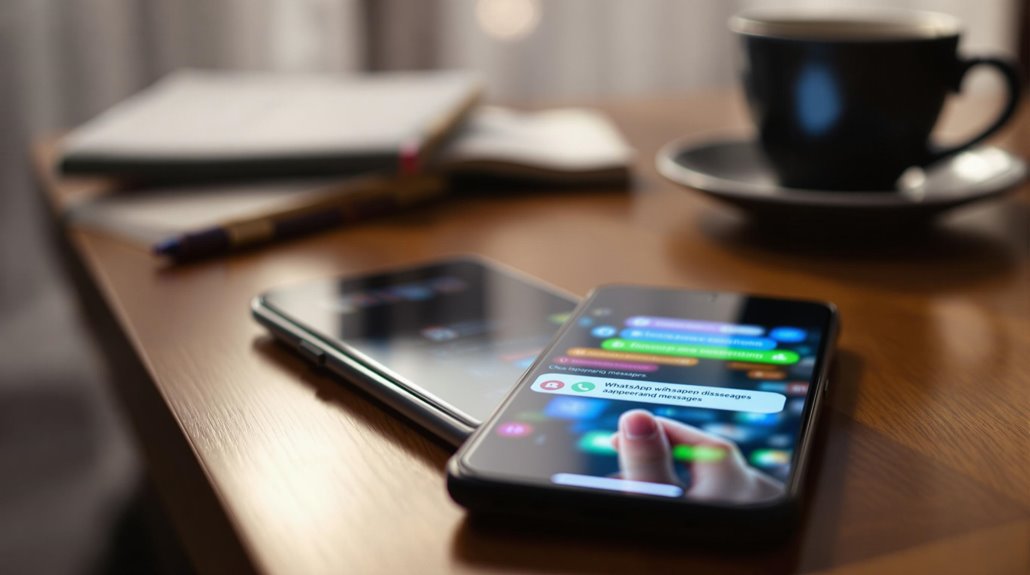To send disappearing messages on WhatsApp, open the chat of the contact or group you wish to message. Tap on the contact or group name, then select the “Disappearing messages” option and follow the prompts to activate it. You can choose a duration of 24 hours, 7 days, or 90 days for new messages sent after enabling the feature. Keep in mind that existing messages won’t be affected. Also, if you’re in a group, any participant can enable this feature unless the admin has set restrictions. Understanding how this works enhances privacy and message control effectively. More details can clarify this process further.
Briefly keys
- Open the chat of the contact or group where you want to send disappearing messages.
- Tap on the contact or group name to access the settings.
- Select the “Disappearing messages” option and choose your desired duration: 24 hours, 7 days, or 90 days.
- Click “Continue” if prompted to activate the feature for new messages only.
- To disable disappearing messages, return to the settings and select “Disappearing messages,” then choose “Off.”
Understanding Disappearing Messages

Have you ever wondered how disappearing messages work on WhatsApp? This feature enhances message privacy by automatically deleting your texts, photos, and videos after a set duration of 24 hours, 7 days, or 90 days.
Once enabled, the messages disappear for both you and the recipient, even if they haven’t opened them. You’ll notice a clock icon next to the profile picture, indicating that disappearing messages are active.
User control is a crucial aspect of this feature. In group chats, any participant can enable disappearing messages, but admins can limit this capability to themselves. It’s important to remember that enabling this feature doesn’t affect existing messages; only new ones will vanish. Recipients can choose to keep specific messages, which will notify you, ensuring you maintain some level of control over what stays in the conversation.
However, keep in mind that forwarded messages may retain their original content, and photos or videos may still be saved based on auto-download settings. Additionally, it’s essential to understand that messages deleted upon expiration cannot be recovered, which emphasizes the importance of careful consideration before enabling the feature.
Enabling Disappearing Messages
Enabling disappearing messages on WhatsApp is a straightforward process that allows you to take control of your privacy.
To start, open the chat of the contact or group where you want to enable this feature. Tap on the contact’s or group name at the top of the screen, then look for “Disappearing messages.” If prompted, click “Continue.” You can select the desired duration for how long messages will remain visible: 24 hours, 7 days, or 90 days. It’s important to note that messages can disappear if not opened within the selected timeframe.
Keep in mind that this setting only applies to new messages sent after you enable it, meaning previous messages will remain unaffected.
For groups, any participant can enable or disable disappearing messages, but group admins can restrict this option to only themselves.
It’s worth noting that disappearing notifications may still show message previews until you open WhatsApp, which can raise privacy concerns. If you don’t open the app within the selected duration, the message will disappear automatically.
Finally, remember that forwarded messages won’t disappear if sent to a chat without disappearing messages enabled.
Individual Chat Settings

When you want to manage disappearing message settings for individual chats on WhatsApp, the process is quick and user-friendly. You can customize your privacy settings to enhance your messaging experience. Here’s how to do it:
- Turning On Disappearing Messages: Open the individual chat, tap the contact’s name, select “Disappearing messages,” and if prompted, tap “Continue.” You can then choose a message timer of 24 hours, 7 days, or 90 days.
- Setting Default Disappearing Messages: If you want all new individual chats to have disappearing messages enabled by default, go to Settings, tap “Account,” then “Privacy,” and choose “Default message timer.” Select your preferred duration. This is an option available for all users to set default disappearing messages.
- Disabling Disappearing Messages: If you decide to turn off disappearing messages in an individual chat, open the chat, tap the contact’s name, select “Disappearing messages,” and then choose “Off.”
Group Chat Settings
Managing disappearing messages in group chats on WhatsApp is straightforward and gives you control over your group’s privacy. To enable this feature, open the chat, tap the group name, and select “Disappearing Messages” among the options. If prompted, click “Continue” and choose a duration—messages can vanish after 24 hours, 7 days, or 90 days. Additionally, the WhatsApp Web compatibility allows you to manage these settings seamlessly across devices.
Keep in mind that this setting affects only new messages; previous messages remain unaffected.
It’s crucial to recognize how group dynamics play a role in message privacy. Any group member can enable or disable disappearing messages unless restricted by an admin. Admins can further control this by allowing only themselves to change these settings, which adds an extra layer of oversight to your group chat management.
If you decide to turn off disappearing messages, simply follow the same steps as before, selecting “Off” to prevent new messages from disappearing after the designated time.
This flexibility guarantees that you can maintain appropriate message privacy, tailoring your group settings to fit your specific needs and preferences while enhancing overall communication efficiency.
Setting Default Message Timer

Setting a default message timer on WhatsApp allows you to streamline message privacy effortlessly. By setting this timer, you guarantee that messages automatically self-destruct after a specified period, enhancing your message privacy. This feature is particularly beneficial for users who prioritize message expiration as a means to protect sensitive information.
To get started, follow these simple steps:
- Open the WhatsApp app.
- Tap the three dots in the top right corner and select “Settings.”
- Choose “Account,” then find “Default message timer” under “Privacy.”
Once you access the default message timer settings, you can select your preferred timer duration. WhatsApp offers several options, including:
- 24 hours
- 7 days
- 90 days
Additionally, you may have access to more durations like 1 hour, 3 hours, or even up to 1 year, depending on updates.
After selecting your desired timer, it will apply to all future messages sent in your chats. Keep in mind that existing messages won’t change with the new default timer, but you can apply the timer to specific existing chats if needed.
How Disappearing Messages Function
Disappearing messages in WhatsApp function seamlessly to enhance your privacy by automatically deleting messages after a set duration. When you enable this feature, messages are set to vanish for both you and the recipient, ensuring greater message privacy.
You can choose from three duration options: 24 hours, 7 days, or 90 days. Once the selected time elapses, messages disappear without a trace, including any unread messages. Additionally, settings can be applied either account-wide or for individual chats, giving users more control over how their messages are managed.
However, it’s important to note that while disappearing messages provide user control over the content shared, they aren’t foolproof. Recipients can still take screenshots or forward messages, potentially preserving the content even after it’s deleted.
Additionally, notifications may still show previews of your messages until WhatsApp is opened, which could compromise your intended privacy.
For messages sent before you enabled disappearing messages, those will remain unaffected, so be mindful of what you share before activating this feature.
In group chats, any participant can enable disappearing messages, but group admins can limit this capability, ensuring that privacy settings align with everyone’s preferences.
Consequently, while disappearing messages offer an added layer of control, understanding their limitations is vital for maintaining your privacy.
Keeping Important Messages

Frequently, users find themselves wanting to save specific messages while using WhatsApp’s disappearing messages feature. To guarantee message retention and maintain message importance, WhatsApp offers a ‘Keep in Chat’ feature that allows you to bookmark certain messages. This new functionality was introduced to help users preserve important information like addresses or voice notes while still utilizing the disappearing messages feature.
Here’s how to activate it:
- Open WhatsApp and navigate to the chat with disappearing messages enabled.
- Long press on the message you want to keep, then tap the bookmark icon at the top.
- Be aware that the sender will receive a notification about this action and can veto your decision.
If the sender approves, your selected message will be stored in a dedicated ‘Kept Messages’ folder, which organizes saved messages by chat. This folder is separate from your regular chat history, guaranteeing easy access to important information that won’t expire like other disappearing messages.
Remember that the sender’s control is critical; if they veto your request, the message will be deleted according to its original timer.
Using this feature effectively balances the need for ephemeral messaging with the necessity of retaining significant information, thereby enhancing your WhatsApp experience.
Limitations and Considerations
What should you keep in mind when using WhatsApp’s disappearing messages feature? While end-to-end encryption protects your messages, privacy concerns still exist.
For instance, recipients can easily save messages through screenshots or auto-download features, meaning your messages mightn’t genuinely disappear. Moreover, messages can be forwarded to chats that don’t have disappearing messages activated, leaving your content vulnerable. Disappearing messages can create a false sense of security regarding privacy, especially among younger users who may not fully understand the implications.
User awareness is vital here, especially for younger users who may misinterpret this feature as providing complete privacy. They mightn’t realize that quotes, forwards, and even screenshots can compromise the intended temporary nature of these messages.
Additionally, disappearing messages can only be enabled for new messages, so those sent prior will remain visible. Though you can choose the duration for message disappearance—24 hours, 7 days, or 90 days—once the set time elapses, recovery becomes nearly impossible unless you’ve created a backup beforehand.
Finally, while WhatsApp sends notifications to chat members when this feature is activated or deactivated, understanding the limitations is essential for maintaining your privacy and ensuring that you’re using this feature effectively.
People are Asking
Can I Enable Disappearing Messages for All My Chats at Once?
You can’t enable disappearing messages settings for all chats at once; you need to adjust them individually. Explore your chat privacy options to customize each contact or group according to your preferences.
What Happens if I Delete a Chat With Disappearing Messages Enabled?
If you delete a chat with disappearing messages functionality on, you won’t recover the vanished messages. They’re gone for good, leaving you with only the memories—and no chat recovery options to retrieve them.
Are Disappearing Messages Available for Voice Messages or Media Files?
Yes, disappearing messages are available for both voice messages and media files. However, keep in mind the media file limitations, such as recipients potentially taking screenshots or recording screens despite the disappearing feature you’ve enabled.
Will Disappearing Messages Work in All Countries?
Yes, disappearing messages have global availability and work in all countries where WhatsApp is accessible. You can enable this feature in both individual and group chats, ensuring privacy regardless of your location.
Can I Turn off Disappearing Messages After Enabling Them?
Yes, you can turn off disappearing messages after enabling them. Just remember, it won’t affect messages already sent. If privacy concerns arise, adjusting this setting gives you more control over your conversations.
Wrapping up
To summarize, using disappearing messages on WhatsApp is a practical way to enhance your privacy and keep your conversations clutter-free. Curiously, a survey found that nearly 60% of users prefer messaging apps that offer self-destructing features, indicating a growing demand for this functionality. By understanding how to enable and manage these settings effectively, you can take control of your messages and guarantee that only the most important information remains accessible, while ephemeral chats keep your digital footprint minimal.