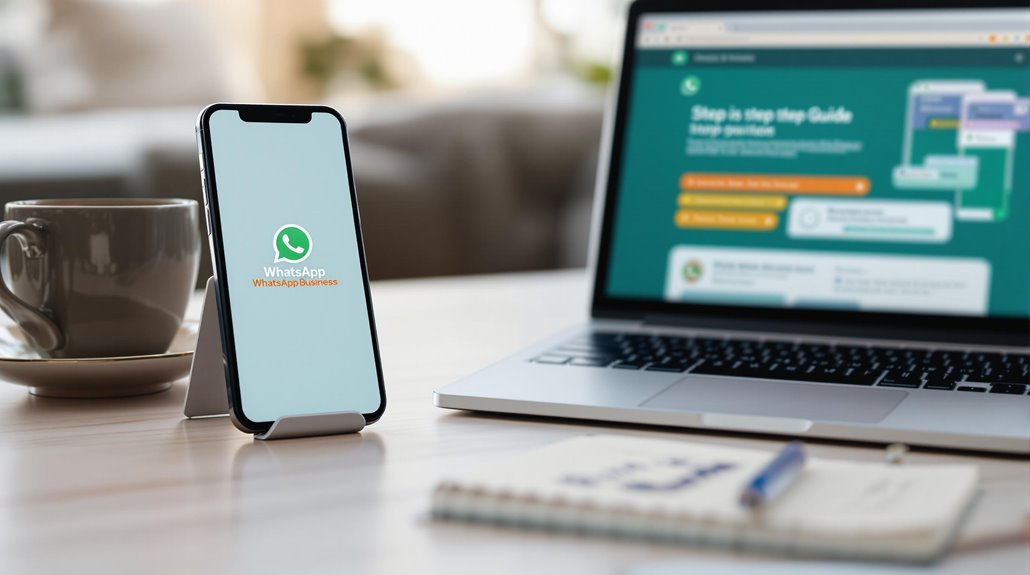To set up a WhatsApp Business account, start by downloading the app via the Google Play Store or APKMirror. Once installed, choose a dedicated phone number and verify it via SMS or a verification call by entering the 6-digit code. Next, create a detailed business profile including your professional photo, official business name, category, and a concise description of services. Additionally, provide your business address, email, and website link. Explore the various business tools available, such as messaging features and analytics, to enhance customer interaction and efficiency. Learn how to maximize these tools for better engagement.
Briefly keys
- Download the WhatsApp Business app from the Google Play Store and ensure your device is compatible before installation.
- Choose a dedicated phone number for verification, completing it via SMS or a verification call.
- Create a detailed business profile with your business name, logo, description, contact details, and business hours.
- Utilize business tools for efficient communication, including greeting messages, quick replies, and analytics for customer interactions.
- Ensure compliance with WhatsApp’s guidelines and regularly update your business profile to maintain account integrity.
Download the WhatsApp Business App

To kick off setting up your WhatsApp Business account, you’ll need to download the WhatsApp Business app. You can find the app easily in the Google Play Store if you’re using an Android device. Just search for “WhatsApp Business,” and you’ll be able to download and install it directly. The app is free, but verify your device meets the compatibility requirements before starting the installation.
If you can’t access the Play Store, there are app alternatives like APKMirror. To use this method, visit the APKMirror website, search for the WhatsApp Business app, and download the APK file. Remember to enable the option to install apps from unknown sources in your device settings.
Another option is to use the Aurora Store, which you can download from its website or F-Droid. Open the app, search for WhatsApp Business, and install it from there.
Regardless of the method you choose, keep your app updated to guarantee you receive the latest features and security enhancements. This is crucial because WhatsApp Business is designed for small businesses to facilitate communication with customers. Following these installation tips will help you successfully download the app and set up your WhatsApp Business account.
Verify Your Phone Number
Once you’ve downloaded the WhatsApp Business app, verifying your phone number is the next essential step. Start by carefully selecting a phone number for your account. You can either use your current default number or choose a different one, but remember that only one number can be dedicated per WhatsApp Business account.
Confirm that the number you select is strictly for business purposes. If you decide to use a landline, be prepared for a verification call.
Now, let’s move on to the verification methods. After entering your chosen phone number, tap “Next” and then “OK”. You’ll receive a 6-digit verification code via SMS or a phone call.
If the code is sent to your current device, it may be automatically captured by the app. However, if it isn’t, you’ll need to enter it manually. Be certain you have immediate access to the phone number for this process, as incorrect or inaccessible numbers can delay verification. Additionally, note that this process is crucial for establishing your account’s business authenticity and gaining customer trust.
Once you enter the verification code, your phone number will be confirmed, linking it to your WhatsApp Business account—an essential step in setting up your business presence.
Create Your Business Profile

Creating your business profile is an important step in establishing your brand on WhatsApp Business. Start by adding a professional profile picture, ideally your business logo, to help customers identify you easily. Consider using services that specialize in background removal to guarantee your logo appears clean and polished.
Next, enter your official business name as it’s recognized by your audience, maintaining consistency with your branding across all platforms. You’ll also need to select a relevant business category from a dropdown menu. This helps customers quickly understand what your business offers.
In addition, craft a concise description—limited to 256 characters—that summarizes your business’s offerings effectively. Don’t forget to include essential information like your business address, official email, and website link, as these details facilitate communication with customers. Setting up a complete profile is crucial for boosting your visibility and credibility.
Finally, confirm all sections are filled out thoroughly, as a complete profile boosts your visibility and credibility. Regularly updating your profile to reflect any changes in operations or offerings is vital, so customers always have the most accurate information about your business.
Set Up Business Information
Setting up your business information is a crucial step in launching your WhatsApp Business account. Begin by entering your official business name, as this will be how customers recognize you.
Next, select the appropriate business category from the dropdown menu; this helps potential customers find you based on their needs. For example, if you’re a bakery, you’d select “Food & Drink” and then “Bakery” to guarantee accurate representation.
After establishing your business name and category, it’s important to upload a profile picture. Ideally, this should be your company logo, as it creates brand recognition and enhances professionalism. A clear, high-quality image will make your profile stand out.
Additionally, you’ll need to provide a brief description of your business, limited to 256 characters, which should cover what you offer and your unique selling points. Setting up a business profile also allows you to utilize automated messaging tools to enhance customer interaction efficiency.
Finally, don’t forget to enter your official business address, making sure that customers can locate you easily. This thorough setup not only builds trust but also enhances the overall customer experience, making your WhatsApp Business account a significant tool for communication and engagement.
Explore Business Tools

With your business information all set up, it’s time to explore the powerful tools WhatsApp Business offers to enhance your customer interactions.
These business tools are designed to streamline communication and improve customer engagement, making it easier for you to connect with your audience effectively.
Consider leveraging the following features:
- Business Profile and Catalog: Create a customizable profile showcasing your contact details, hours, and product offerings.
- Messaging Tools: Use greeting messages to welcome customers, away messages to inform them when you’re unavailable, and quick replies for common inquiries.
- Analytics and Insights: Monitor message statistics to understand customer interactions, track response times, and analyze messaging patterns.
- Payment and Integration: Facilitate in-app transactions through payment gateway integration, which enhances convenience for your customers.
- Broadcast Lists: Send messages to multiple contacts simultaneously, ensuring effective communication without the hassle.
Meet Eligibility Requirements
Meeting eligibility requirements is vital for successfully setting up your WhatsApp Business account. To begin, you need a Facebook Business Account, which you can create during the WhatsApp sign-up process if you don’t already have one. This account is critical for account verification, confirming your business meets the necessary business requirements.
You must provide your legal company name, a business phone number that isn’t linked to any existing WhatsApp account, and a valid business email address. Additionally, you should enter your corporate street address and select a relevant business category that accurately reflects your industry.
Your business profile should include a display name closely related to your business, a profile picture like a logo, and a brief description of your business within 256 characters. While it’s optional, including your business hours and website can enhance your profile. Furthermore, compliance with WhatsApp’s guidelines is essential to ensure your application is approved without any issues.
Lastly, verify compliance with WhatsApp’s Commerce and Business Policies, as well as familiarize yourself with the eligibility requirements specific to your country or region, so you can successfully complete the application for your WhatsApp Business account.
People are Asking
Can I Use Whatsapp Business on Multiple Devices?
Yes, you can use WhatsApp Business on multiple devices. Just enable the multi-device feature in the app settings. However, keep in mind that there are limitations on the number of devices you can link.
Is There a Cost to Use Whatsapp Business?
Sure, who wouldn’t want to pay for free WhatsApp features? Good news: using WhatsApp Business is free! You’ll enjoy essential business tools without breaking the bank—unless you want fancy API options, of course.
Can I Switch From Personal to Business Account?
Yes, you can switch from a personal account to a business account. This account change lets you access advanced features, enhancing your communication. Compare features to guarantee it meets your business needs effectively.
How Do I Protect My Privacy on Whatsapp Business?
You’d think privacy’s a given, right? But to protect your identity on WhatsApp Business, adjust your privacy settings and utilize data encryption. Control who sees your information and always keep your data secure.
What Happens if I Lose Access to My Phone Number?
If you lose access to your phone number, account recovery becomes challenging. You can’t verify your account without it. Always guarantee you have access to your phone number to maintain your account and data security.
Wrapping up
Setting up a WhatsApp Business account is a straightforward process that can greatly enhance your communication with customers. By downloading the app, verifying your phone number, and creating a detailed business profile, you establish a professional presence. While you set up business information and explore the available tools, remember that meeting eligibility requirements guarantees you’re fully compliant. This systematic approach not only streamlines conversations but also fosters trust, making it easier for customers to engage with your brand effectively.